Join a Skype for Business meeting on Mac
Skype for Business on Mac lets you quickly check your upcoming meetings for the day, without having to go to your Outlook calendar. You can join a Skype for Business meeting right from the main window, if the meeting was set up by an organizer inside your company.
Join with Skype for Business on Mac.
In the Skype for Business on Mac main window, find and double-click the meeting you want to attend, or click the Join button.
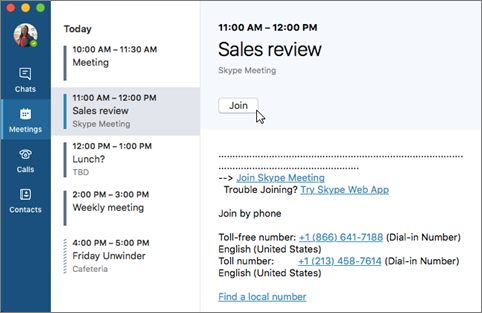
Welcome to the meeting.
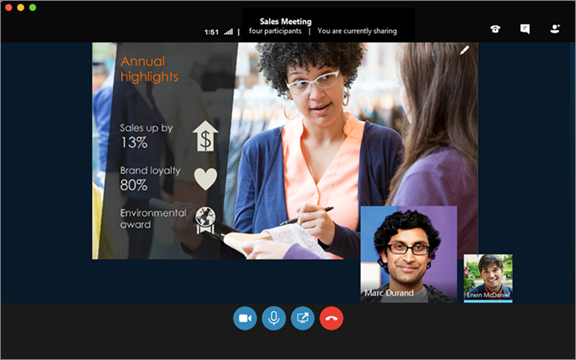
To view meeting participants, to add others, and to mute participants if you're a presenter, click the
 button.
button.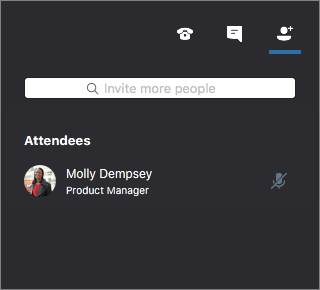
Use the Invite more people box to add more people to your meeting.
To send an IM to meeting participants, click the
 button.
button.
Type a message, and then press Enter or click
 to send the message.
to send the message.When you first join a meeting, your microphone is automatically muted, and people in the meeting can't hear you. To unmute your microphone, click the
 button.
button.When you first join a meeting, the video camera is inactive. To start your video camera, click the
 button.
button.
Disconnect from the meeting
- To exit the meeting, click the
 button.
button. At the Need to leave? prompt, confirm you want to leave the meeting by clicking the Leave Meeting button.
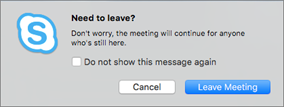
Related Articles
How to open a Shared Mailbox in Outlook for Mac.
Open Outlook for Mac. Select Outlook from the Toolbar. Select Preferences. Select Accounts. Select Advanced. Select Delegates. Select the + under the Open these additional mailboxes section. Notes: The shared mailbox account is added as an option in ...Manage profiles or identities in Outlook for Mac.
If you use Outlook 2016 for Mac in more than one capacity, such as for your personal life and for work, you can set up Outlook to handle these different capacities by using profiles. A profile is associated with and stores a set of email messages, ...Meetings | Advanced
Create instant meetings with Meet now Turn a conversation into a meeting with a few clicks. Add audio, video, and share your screen. Start a meeting To start a meeting, do one of the following: Select in a new conversation. Select in an existing ...Meetings | Beginner
Joining Meetings Meetings in Teams include audio, video, and sharing. And because they're online, you'll always have a meeting space and never need a room or projector. Teams meetings are a great way to come together with your colleagues and clients ...Self-service migration of email and contacts to Office 365 for business
This is part of a Microsoft self-service article titled Set up Office 365 for business. One mailbox: How to import email, contacts, and calendars to Office 365 Here are the different methods you can use to copy email, contacts, and calendars to ...