Join a Skype for Business meeting
Join a Skype for Business meeting on your Windows PC
In your meeting request, click Join Skype Meeting.

Tips:
The Meetings view lets you quickly check your upcoming meetings for the day, without having to go to your calendar. You can even join a Skype Meeting right from the Meetings tab, if the meeting was set up by an organizer inside your company.
In the Skype for Business main window, click the Meetings tab, and then right click a Skype meeting to join.
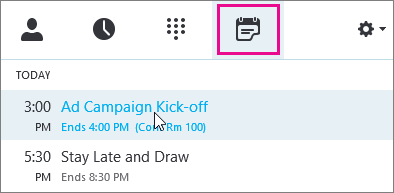
Your mic is automatically muted. To unmute your mic, find the mic button,
 and click it. When it looks like this
and click it. When it looks like this  , people in the meeting can hear you.
, people in the meeting can hear you.Note: Make sure you unmute your speakers too!
If you need to switch to a different audio device, click the Call Controls button
 , then click Devices.
, then click Devices.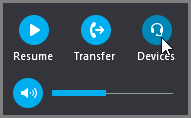
The Switch Devices box shows your available audio devices, with the current one selected. Choose a different one if you'd like.
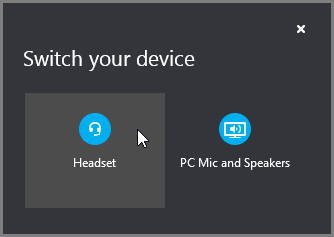
What'd they say?
Audio quality depends on the network and the device you use. Use a wired network connection and switch off wireless on your computer. If you have to use wireless connection, make sure you have a strong signal. Also use a high quality headset for better audio. For more information, see Phones and Devices Qualified for Skype for Business.
Join with the Web App
Skype for Business Web App is an alternative way to join the meeting if you don’t have Skype for Business installed. It opens automatically to connect you to the meeting.
Join with phone only
If you’re on the road, or if you don’t have access to a computer, you can just call into the meeting with a phone. Make sure you grab the conference numbers and IDs from the meeting request before the meeting. See Call into a Skype for Business meeting on your mobile or desk phone.
If you prefer to call in with a phone, instead of using computer audio, you can find the conference numbers and ID in the meeting request. You can also click Find a local number in the meeting request if you’re traveling.
What about the PIN? You only need a PIN if you are calling into the meeting as the presenter from a public or cell phone, or if the meeting is set with high security. Otherwise you don’t need a PIN, just dial in and wait to get connected.
If you need a PIN and don’t remember what it is, click Forgot your Dial-in PIN? in the meeting request, and follow the instructions on the page to reset.
Related Articles
Meetings | Beginner
Joining Meetings Meetings in Teams include audio, video, and sharing. And because they're online, you'll always have a meeting space and never need a room or projector. Teams meetings are a great way to come together with your colleagues and clients ...Meetings | Advanced
Create instant meetings with Meet now Turn a conversation into a meeting with a few clicks. Add audio, video, and share your screen. Start a meeting To start a meeting, do one of the following: Select in a new conversation. Select in an existing ...Self-service migration of email and contacts to Office 365 for business
This is part of a Microsoft self-service article titled Set up Office 365 for business. One mailbox: How to import email, contacts, and calendars to Office 365 Here are the different methods you can use to copy email, contacts, and calendars to ...Calling| Advanced
Manage your call settings in Teams To change call settings, click your profile picture at the top of Teams, then click Settings. In the General section, you can select either Microsoft Teams or Skype for Business as your default calling app. In the ...View your bill or billing history (Microsoft licensing only)
NOTE You need to be a global or billing admin to view your billing statement for Office 365 Enterprise, Office 365 Business Essentials, Office 365 Business Essentials, and Office 365 Midsize Business. You just need to be an admin to view your billing ...