Check Skype for Business voicemail and options
Your voicemail messages are saved both in Skype for Business and Outlook. You can quickly check them in Skype for Business and choose options to manage your messages.
When you receive a voicemail, it will be delivered to you as an email attachment. You can accessed the voicemail message from the Skype for Business app on your PC, or your mobile phone, desktop-phone, or Lync for Mac.
Listen to your voicemail in Skype for Business
When you have new voicemail, the Phone tab in the Skype for Business main window displays the number of your messages.
Click the Phone tab to see your messages and the caller’s info.
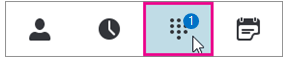
Pause on a voicemail picture area, and click the arrow to Play.
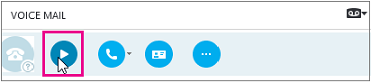
Click More Options, and select one of the choices, such as:
Call the contact.
Start a Video Call with the contact.
See Contact Card opens the caller's contact card, which lists their phone number, email address, office location, and so on.
Open Item in Outlook provides more information about the call.
Delete Item deletes the voicemail from Skype for Business.
Mark Item as Read.

You can also click View more in Outlook to open the Voicemail folder for more info.
Read your voicemail transcription
By default beginning April 2017, voicemail transcription is available for all Phone System in Office 365 users. When you receive a voicemail, the message will be transcribed in the body of the voicemail email you receive in your mailbox. If you do not want to have transcription for your messages, ask your admin to disable it for you.
Change your voicemail greeting
If the you haven't changed your personal greeting, a default system greeting will be played for callers. For example, "Please leave a message for John Smith. After the tone, please record your message. When you finish recording hang-up or press the pound key for more options."
Text to Speech (TTS) will also be used to say your name.
Your voicemail is set up with a default greeting, but you can record a personal greeting any time you want.
On the Phone tab, click the voicemail icon below the dial pad, and then click Change Greetings.
Skype for Business calls your voicemail and guides you to record a personal greeting.
When asked to press a number, pause on the phone/mic icon and click a number under the DIAL PADtab.
Follow the prompts to record your greeting..
Change your voicemail settings
You can change your voicemail settings from the Skype for Business Settings page. You can get to the page from the Skype for Business desktop app, by going to your voicemail options and selecting Set Up Voice Mail. See below:

This will take you to your Outlook Web Access application on your web browser, where you will find the different settings available for Skype for Business.
You will be able to changethe following settings:
Call answering rules.
Greetings. - You can decide whether to play your default voicemail or an alternate, out of office greeting.
Notifications. - Enable or disable missed call notifications.
Reset PIN. - You can reset your Voicemail Access PIN from here.
Voice mail preview. - Enable or disable voicemail transcript preview.

Where you can get your voicemail messages from
You can get you voicemail messages using:
A supported email client such as Outlook.
Visual voicemail on a Skype for Business desktop phone, Skype for Business app, or the Lync client for Mac.
Missed call and message notifications
When you receive a voicemail, a notification will alert you on Skype for Business apps, desktop phone, and email app. If the caller hangs-up before leaving a message, you will receive a Missed-Call Notification email with the caller information (if it was not blocked). You can disable notifications for callers that did not leave a voicemail in the "Notifications" option in the menu above.

Related Articles
Calling| Advanced
Manage your call settings in Teams To change call settings, click your profile picture at the top of Teams, then click Settings. In the General section, you can select either Microsoft Teams or Skype for Business as your default calling app. In the ...Calling| Beginner
Start a call from a chat You can make one-on-one or group calls with anyone in your organization directly from a chat without having to host a team meeting. These calls are private and won't appear in any team conversation. Entries for the calls will ...How to check an SMTP connection to Office 365 with a manual telnet session
1. Run a cmd as an admin 2. Type the following command: telnet smtp.office365.com 25 Something similar to this will be shown: 220 SN4PR0401CA0021.outlook.office365.com Microsoft ESMTP MAIL Service ready at Tue, 27 Feb 2018 19:13:51 +0000 3. Type the ...Self-service migration of email and contacts to Office 365 for business
This is part of a Microsoft self-service article titled Set up Office 365 for business. One mailbox: How to import email, contacts, and calendars to Office 365 Here are the different methods you can use to copy email, contacts, and calendars to ...Files | Beginner
Explore the Files list Click Files to see all your important files, which are sorted into the following categories: The Recent view shows you every Office 365 document you’ve viewed or edited in recent history. Note: Another way to view your recent ...
