Access your e-mail on iPhone - iOS Mail App
STEP 1:
Go to Settings > Apps > Mail, then tap Mail Accounts.
STEP 2:
Select Microsoft Exchange.
STEP 3:
Enter your Office 365 email address, password, and a description (Optional) of your account. Tap Next.
Note: Your email address should be your Office 365 business account or school account. Such as @yourdomain.com, @domain.onmicrosoft.com, or @schoolname.edu.
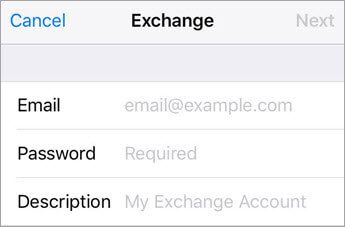
STEP 4:
Enter the password associated with your email account. Tap Sign in or Next.
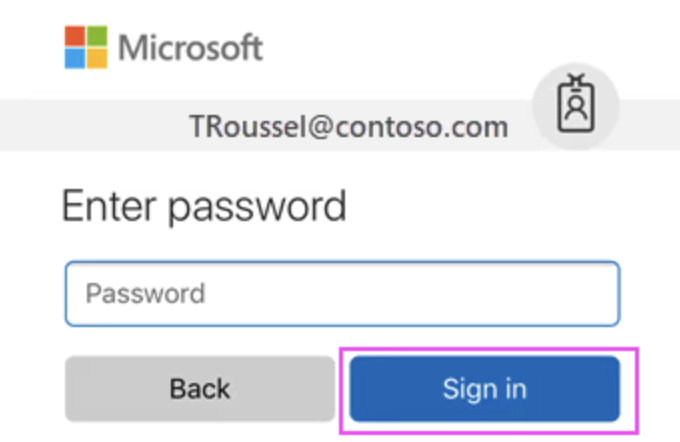
STEP 5:
The Mail app may request certain permissions. Tap Accept.
STEP 6:
Choose the services you want to sync with your iOS device and tap Save. You're done!
Related Articles
Access your e-mail on iPhone - Outlook for iOS App
Setup Outlook for iOS for the first time Open the Outlook for iOS app on your iOS device. Select Add Account to add one of your existing email accounts, or Create New Account if you want to create a new Microsoft account. If you select Add Account, ...Access your e-mail on Android - Outlook for Android
Set up Outlook for Android for the first time Open the Outlook for Android app on your Android device. Select Add Account to add one of your existing email accounts, or Create New Account if you want to create a new Microsoft account. If you select ...Forward an Office 365 e-mail address to an external address without a mailbox.
1. Go to https://portal.office.com/ as an administrator, then look for the "Admin" tab. 2. On the left sidebar, under Admin Centers click on Exchange. 3. In the Exchange Admin Center, click on Recipients > Contacts, as shown below. Then click on the ...Setup e-mail forwarding as an Admin in the Office 365 Admin Center
To setup e-mail forwarding as an Administrator, please follow the instructions below: 1. In the admin center, go to the Users > Active users page. 2. Select the name of the user whose email you want to forward, then open the properties page. 3. On ...How to open a Shared Mailbox on iOS.
To access a shared mailbox on a mobile device, use the following steps. 1. Sign in to your primary account in Outlook for iOS or Android. 2. Tap the Add Account button in the left navigation pane, then tap Add a Shared Mailbox. 3. If you have ...