What's Skype for Business?
Just a super efficient way to quickly connect with co-workers and business partners! Skype for Business is IM, calling, video calling, and sharing and collaboration all rolled into one package.
Here's what the main page of the app looks like. (Want to learn how to add a contact?)
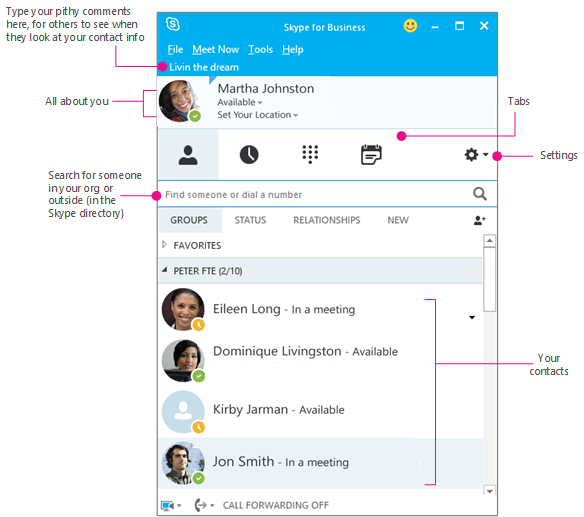
When you hover over a contact's picture, a quick menu appears.

If you click the IM button, you'll get the conversation window.
TIP You can also just double-click a contact's picture to open the conversation window and start an IM.
Here's what the conversation (IM) window looks like. (Want to learn how to send an IM?)

And here's what the meeting window looks like. (Want to learn how to share your desktop or a program?)

More please...
The Skype for Business UI is pretty intuitive, so playing around with the app is a fun way to learn. Want more? Here are some help topics to get you started.
Add a contact in Skype for Business
Send an IM in Skype for Business
Make and receive calls using Skype for Business
Set up a Skype for Business meeting in Outlook
Share your desktop or a program in Skype for Business
Set up and test Skype for Business audio
See Also
Related Articles
Calling| Advanced
Manage your call settings in Teams To change call settings, click your profile picture at the top of Teams, then click Settings. In the General section, you can select either Microsoft Teams or Skype for Business as your default calling app. In the ...Self-service migration of email and contacts to Office 365 for business
This is part of a Microsoft self-service article titled Set up Office 365 for business. One mailbox: How to import email, contacts, and calendars to Office 365 Here are the different methods you can use to copy email, contacts, and calendars to ...Files | Beginner
Explore the Files list Click Files to see all your important files, which are sorted into the following categories: The Recent view shows you every Office 365 document you’ve viewed or edited in recent history. Note: Another way to view your recent ...Files | Advanced
Share a file with someone outside your team Only team members can see team files. You can share a file with people outside your team (if they are also using Teams) by sending it to them in a chat. If you want to share a file with someone outside your ...View your bill or billing history (Microsoft licensing only)
NOTE You need to be a global or billing admin to view your billing statement for Office 365 Enterprise, Office 365 Business Essentials, Office 365 Business Essentials, and Office 365 Midsize Business. You just need to be an admin to view your billing ...