Setup a new account in Outlook for Mac
Most email accounts, including Microsoft 365, Exchange server accounts, Outlook.com, Hotmail.com, Live.com and Google accounts can be set up in a few quick steps.
-
Select Outlook > Preferences > Account.
-
Click the plus (+) sign > New Account.
-
Type your email address > Continue.
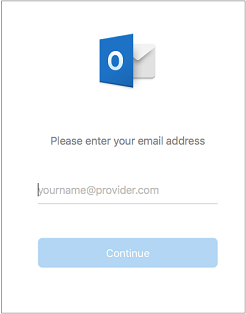
-
Type your password > Add Account. (Your screen might look different from this one depending on the account you're adding.)
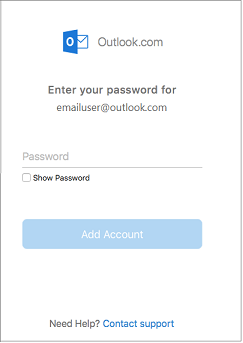
-
If adding a Yahoo, or other IMAP or POP account, you might be taken to those sites and asked to allow Outlook to access your mail, contacts, and calendars. Click Allow to continue.
-
If you are adding Gmail, you will get a prompt within Outlook to sign-in to your Google account. This is for users who are on Build 16.15.18070902 and higher.
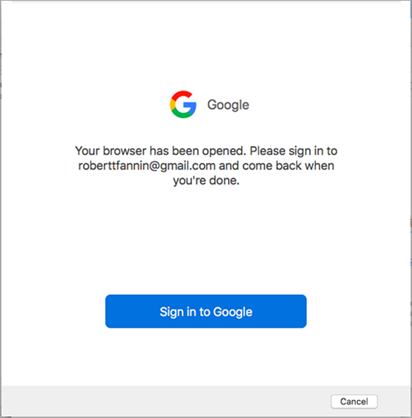
Have you already added your Gmail account to Outlook then see, Improved authentication for existing Gmail users.
-
Select Done to start using Outlook 2016 for Mac.

Related Articles
Set up Office 365 for business - Office 365
The basic Office 365 setup process, end-to-end The Office 365 setup wizard will guide you through the first step to add other people to your subscription and set up your domain. Then we show you what else you can do to get the most out of Office ...Manage profiles or identities in Outlook for Mac.
If you use Outlook 2016 for Mac in more than one capacity, such as for your personal life and for work, you can set up Outlook to handle these different capacities by using profiles. A profile is associated with and stores a set of email messages, ...Setup e-mail forwarding as an Admin in the Office 365 Admin Center
To setup e-mail forwarding as an Administrator, please follow the instructions below: 1. In the admin center, go to the Users > Active users page. 2. Select the name of the user whose email you want to forward, then open the properties page. 3. On ...How to open a Shared Mailbox in Outlook for Mac.
Use this method if you are a delegate for another user's mailbox or when you have permissions to several folders in a shared mailbox. You can also use this method when you have full access permissions to a mailbox. To open the shared mailbox: In the ...Access your e-mail on iPhone - Outlook for iOS App
STEP 1: Open Outlook for iOS. The icon looks like this: If you don't have it yet, download it from the Apple Store. STEP 2: Go to Settings > Add Account > Add Email Account. Note: First time using Outlook for iOS? Just tap Get Started. STEP 3: Type ...