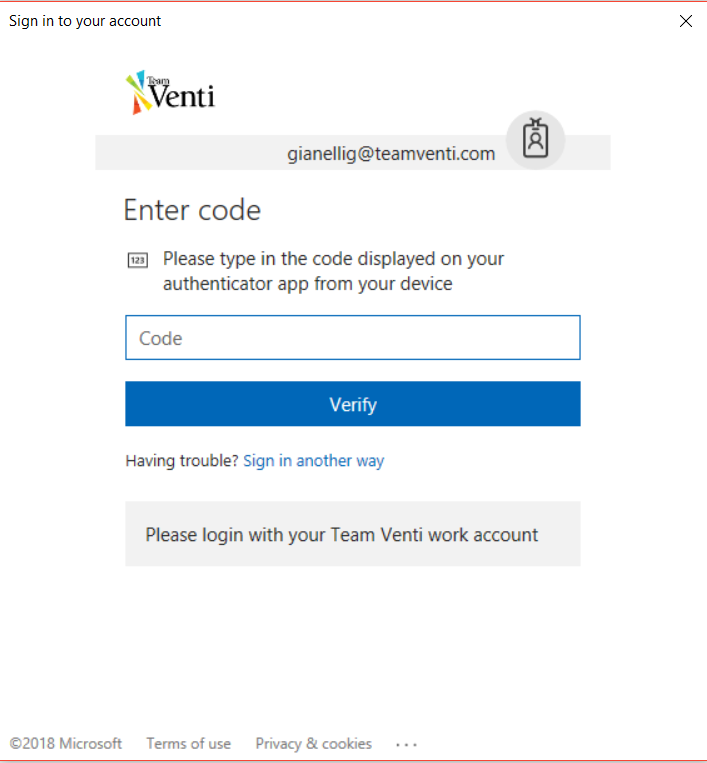How to Connect to Exchange Online PowerShell using MFA
If you are trying to connect to a Tenant as an admin using Multi-facto authentication this post is for you.
1. Go to the Exchange Admin Center
2. Go to Hybrid and then click on Configure to download the powershell module.
3. Run and Install the application.
4. The following window will pop up:
5. Use the following command, where <UPN> is your Office365 account.
Connect-EXOPSSession -UserPrincipalName <UPN>
6. Select Work or school account
7. Add your password and click on sign in.
8. In the verification window that opens, enter the verification code, and then click Sign in.
After the verification is completed you can start running commands for this Tenant.
Related Articles
How to add a user as a Site Collection Admin using PS
In this article we want to share with you how to add a second Site Collection Admin using Powershell. If this is a task you are trying to complete, keep reading, you might achieve it by the end of this reading. Step-by-step 1. First you need to ...Convert a user mailbox to a shared mailbox
This article explains how to use the Exchange admin center to convert an Office 365 user mailbox to a shared mailbox. You can also convert one mailbox type to another, but you'll have to perform these tasks using Exchange PowerShell. Convert an ...Convert a user to Shared Mailbox with Power Shell.
1. Load the Exchange Online PowerShell module. If the module is already installed, you can typically skip this step. Install-Module -Name ExchangeOnlineManagement When prompted to trust the repository, select Yes. Import-Module ...Security Alert: Direct Send Email Spoofing in Exchange Online
Vulnerability detected for Exchange Online Direct Send feature During recent research done in May 2025 by Varonis Threat Labs, it has been detected that Microsoft 365’s Direct Send feature—intended for internal use by devices like printers and ...Overview
If you're new to Teams, watch this short video, Welcome to Teams. Teams is built on Office 365 groups, Office Graph, and the same enterprise-level security, compliance, and manageability as the rest of Office 365. Teams leverages identities stored in ...